CP4I Modernization Practicum Workshop Singapore
CP4I Experience
1. Login to the Platform Navigator
1. In a browser, enter the URL for the Platform Navigator that is provided by your instructor.
2. Select the Enterprise LDAP.
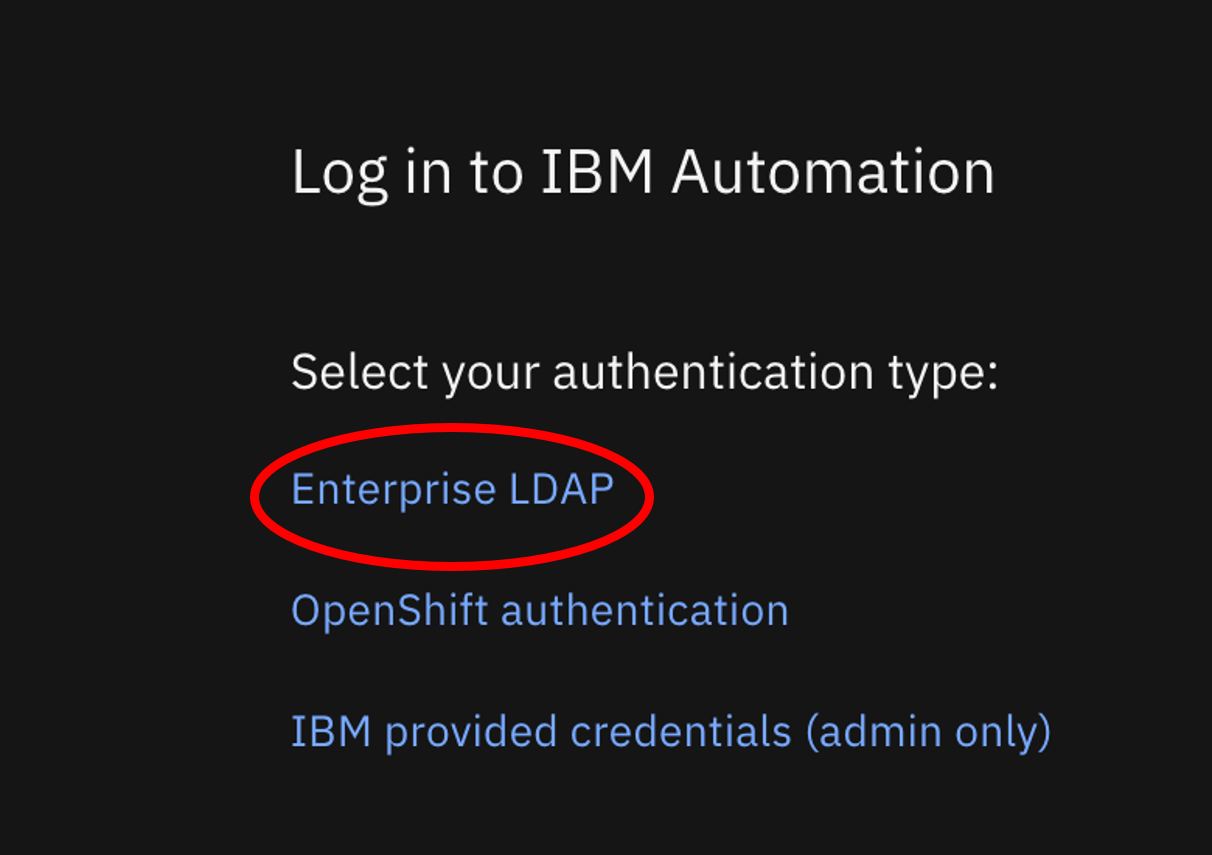
Note: You may get a warning message that your connection is not private. If you get this message, you can add an exception.
To add an exception in the Chrome browser, click Advanced and then click Proceed to the URL.
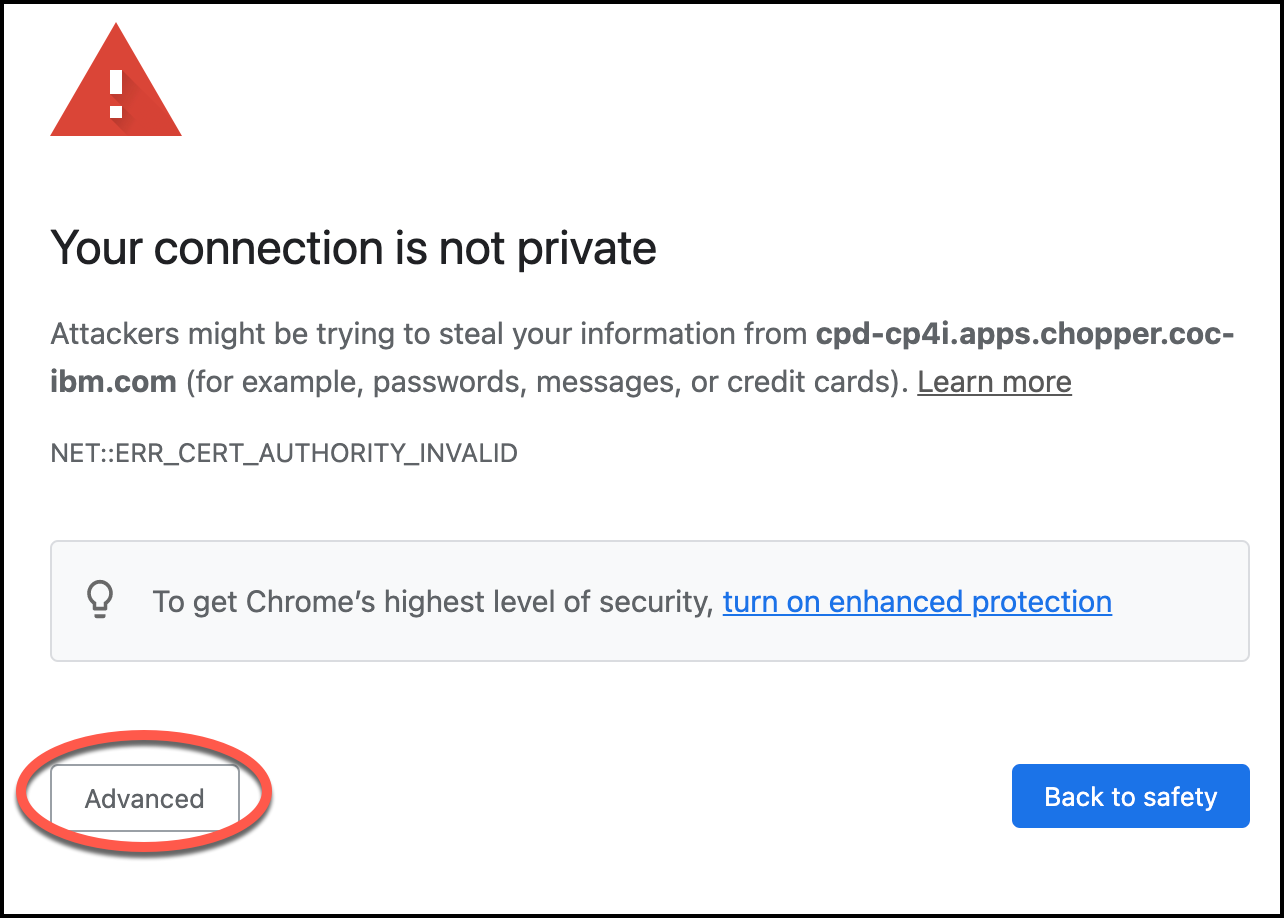
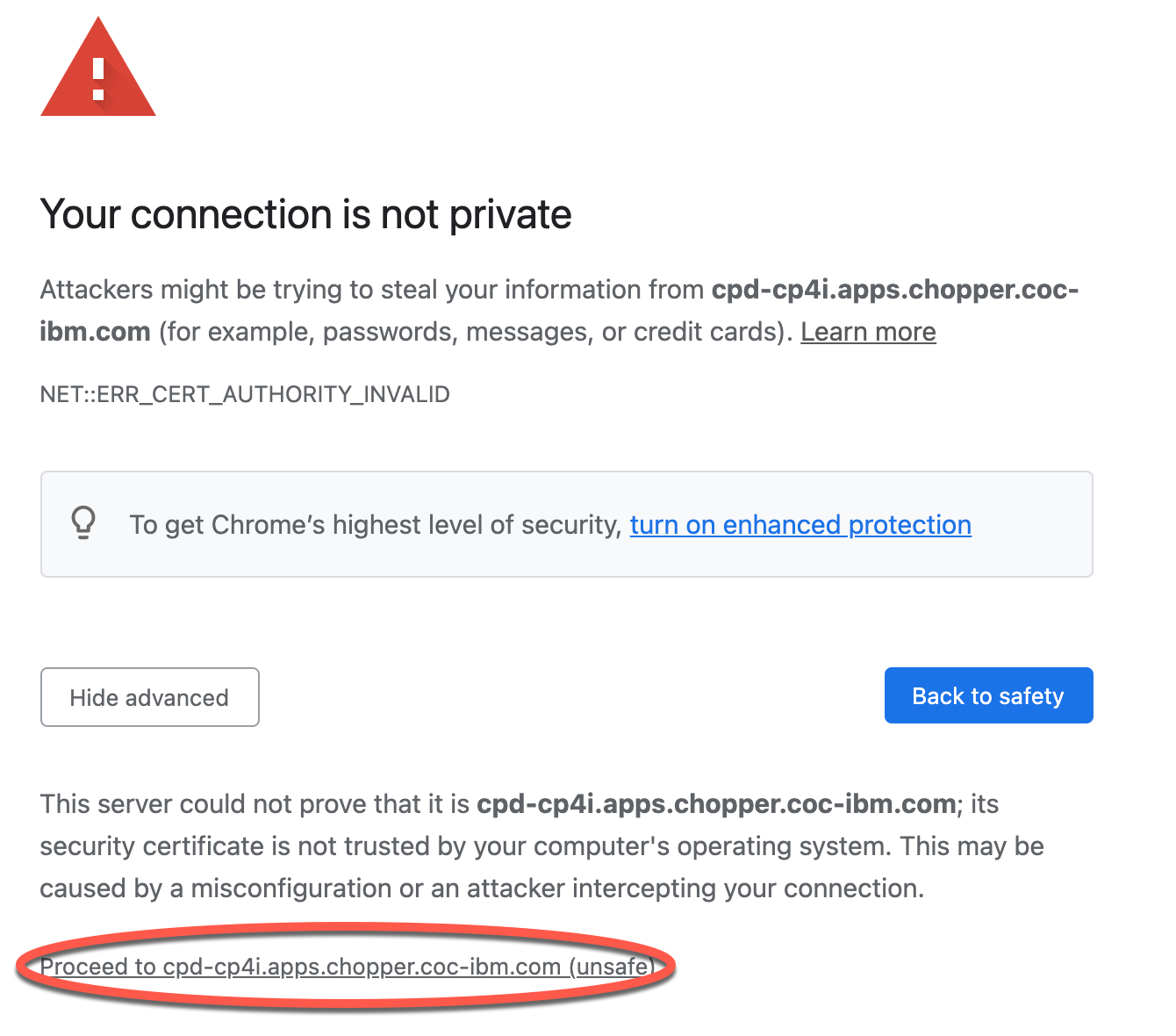
To add an exception in the Firefox browser, click Advanced and then click Accept the Risk and Continue.
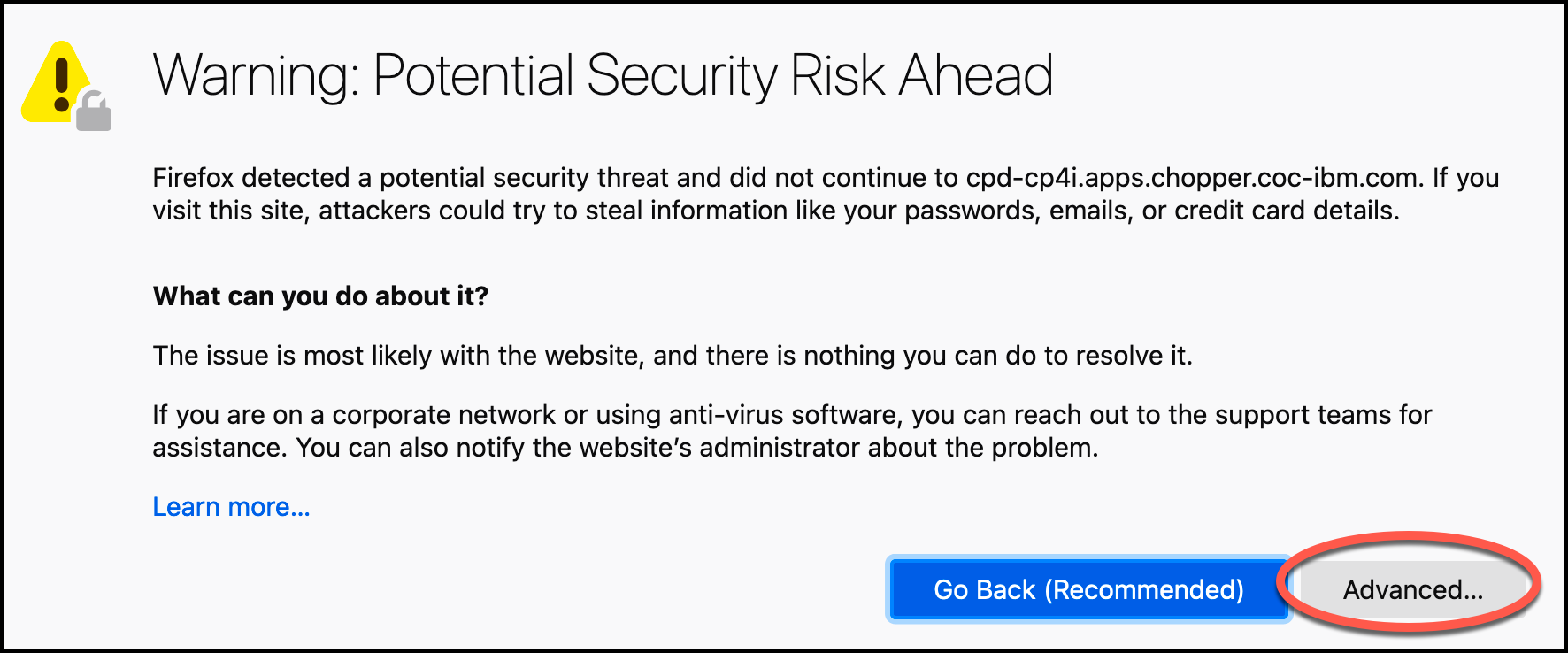
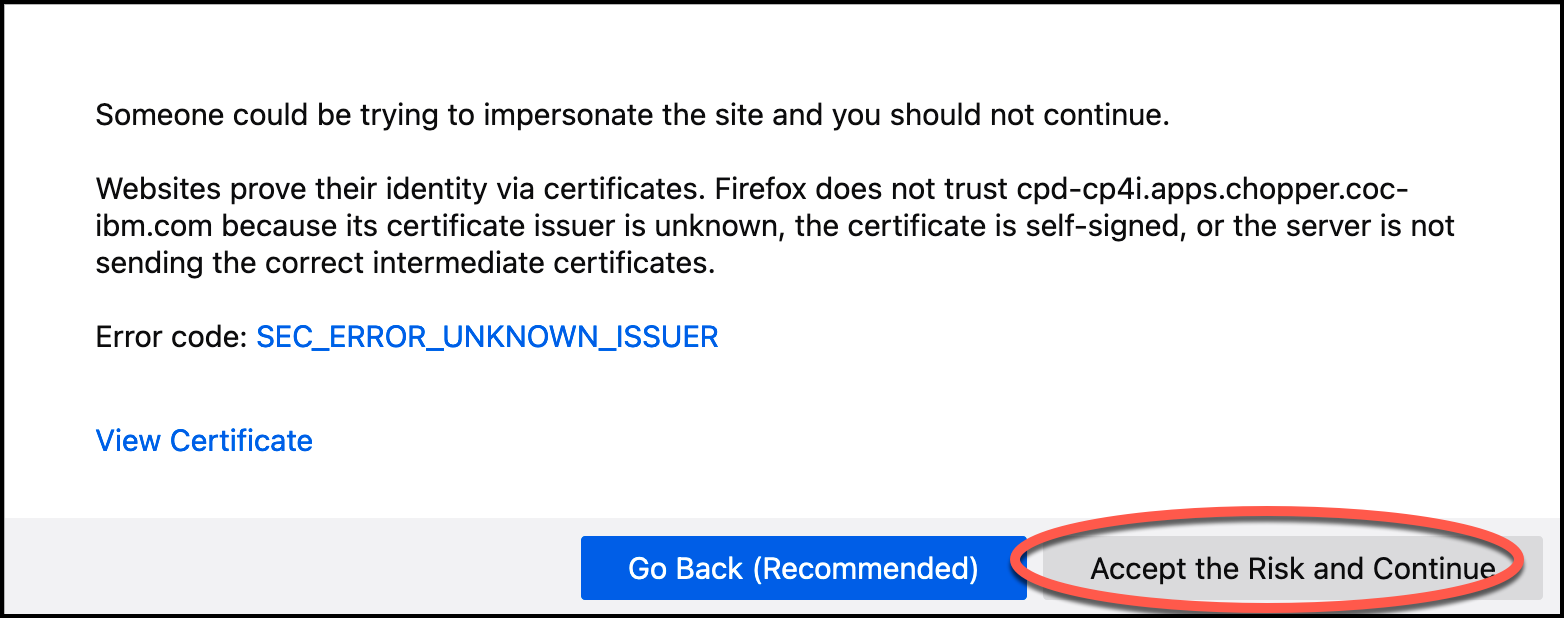
3. When prompted, use the username and password provided to you for this lab. The username in the screenshots of this lab is chopper2.
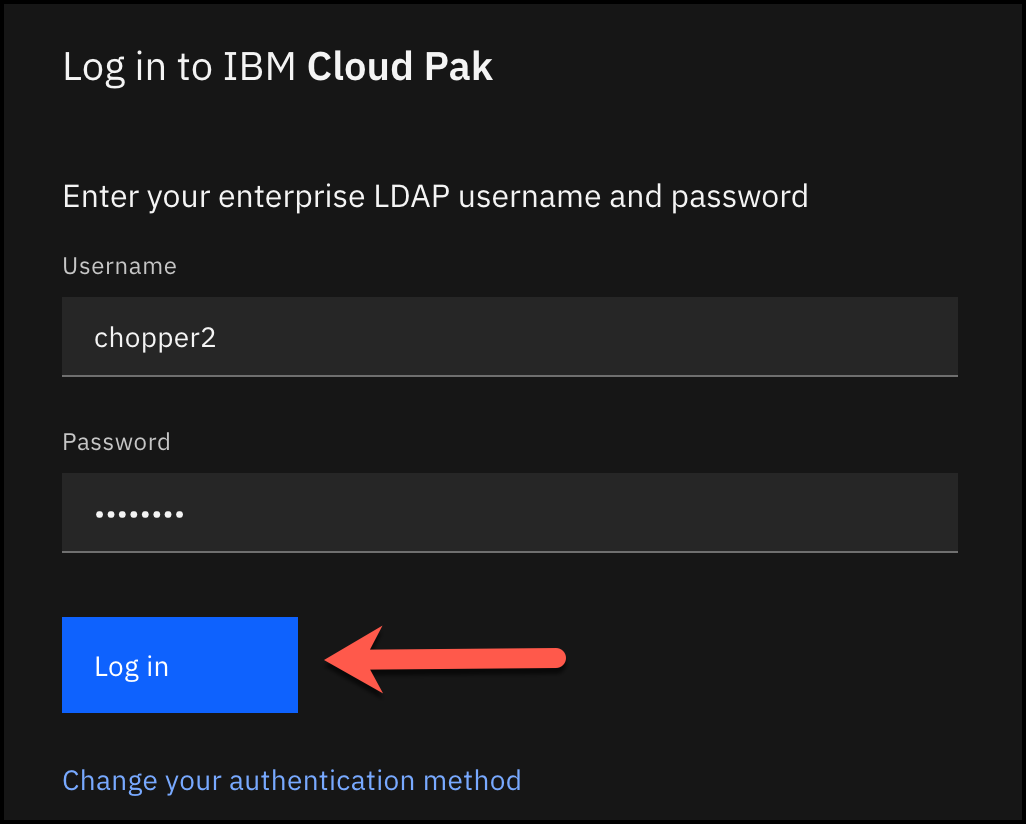
4. When you log in for the first time, you may see a Welcome, let’s get started window. Feel free to review the contents by click Start the tour or by click on the X to close the window.
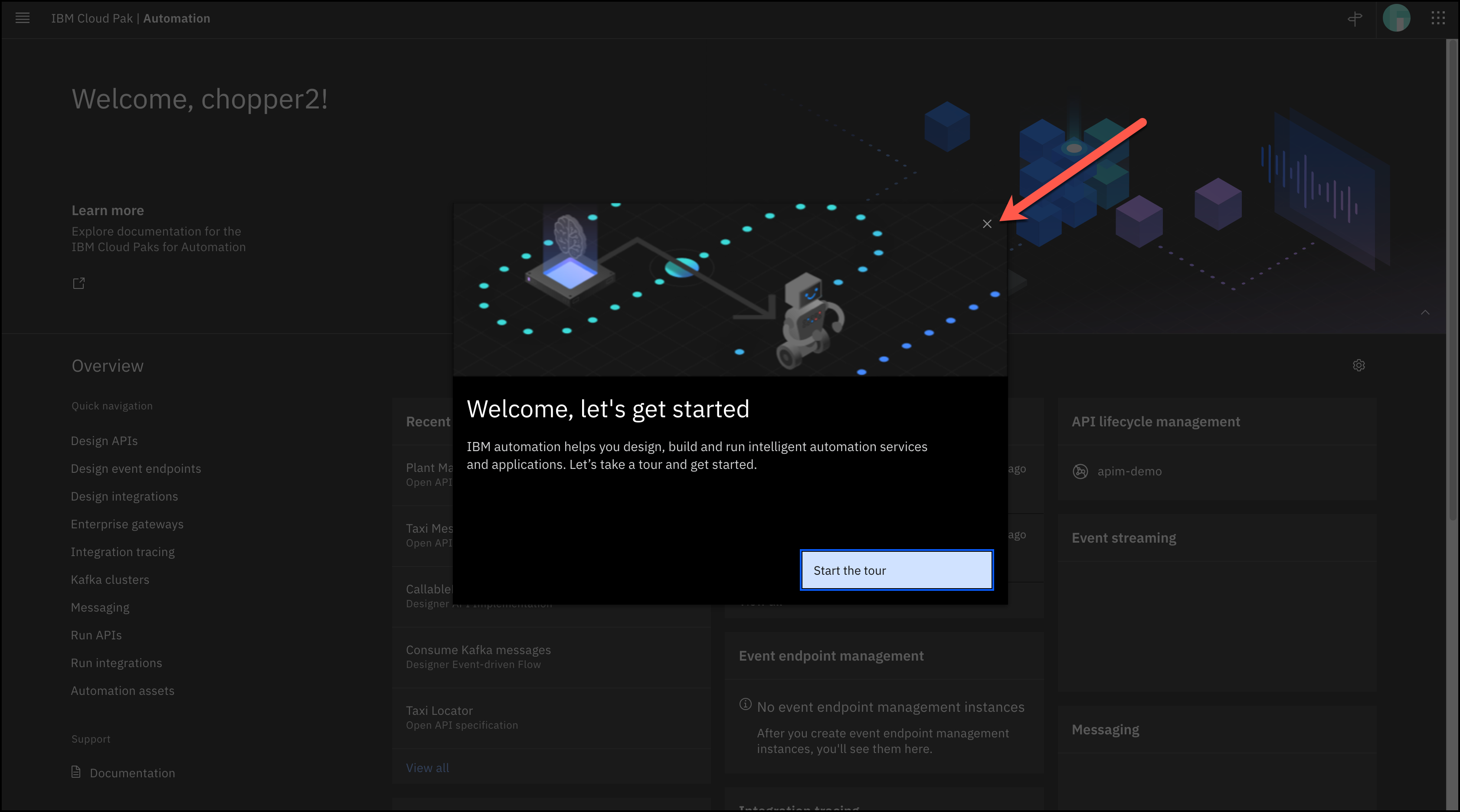
Note: If you get a warning message that your connection is not private, follow the instructions in the previous section.