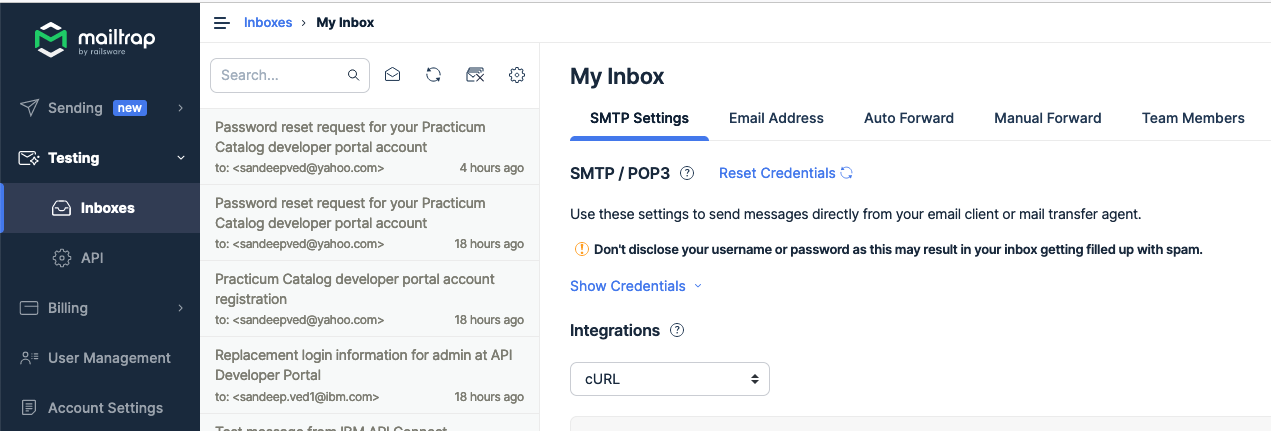CP4I Modernization Practicum Workshop Singapore
Prepare Client Tools
- IBM App Connect Enterprise (ACE) Toolkit Setup
- Openshift Command Line Interface (CLI) Setup
- Mailtrap SMTP Setup
IBM App Connect Enterprise (ACE) Toolkit Setup
Install IBM App Connect Enterprise for developers (also called ACE). Make sure to select the correct download package for your OS (Windows, Linux, Mac).
Click on Download button on the following link: https://www.ibm.com/docs/en/app-connect/12.0?topic=enterprise-download-ace-developer-edition-get-started
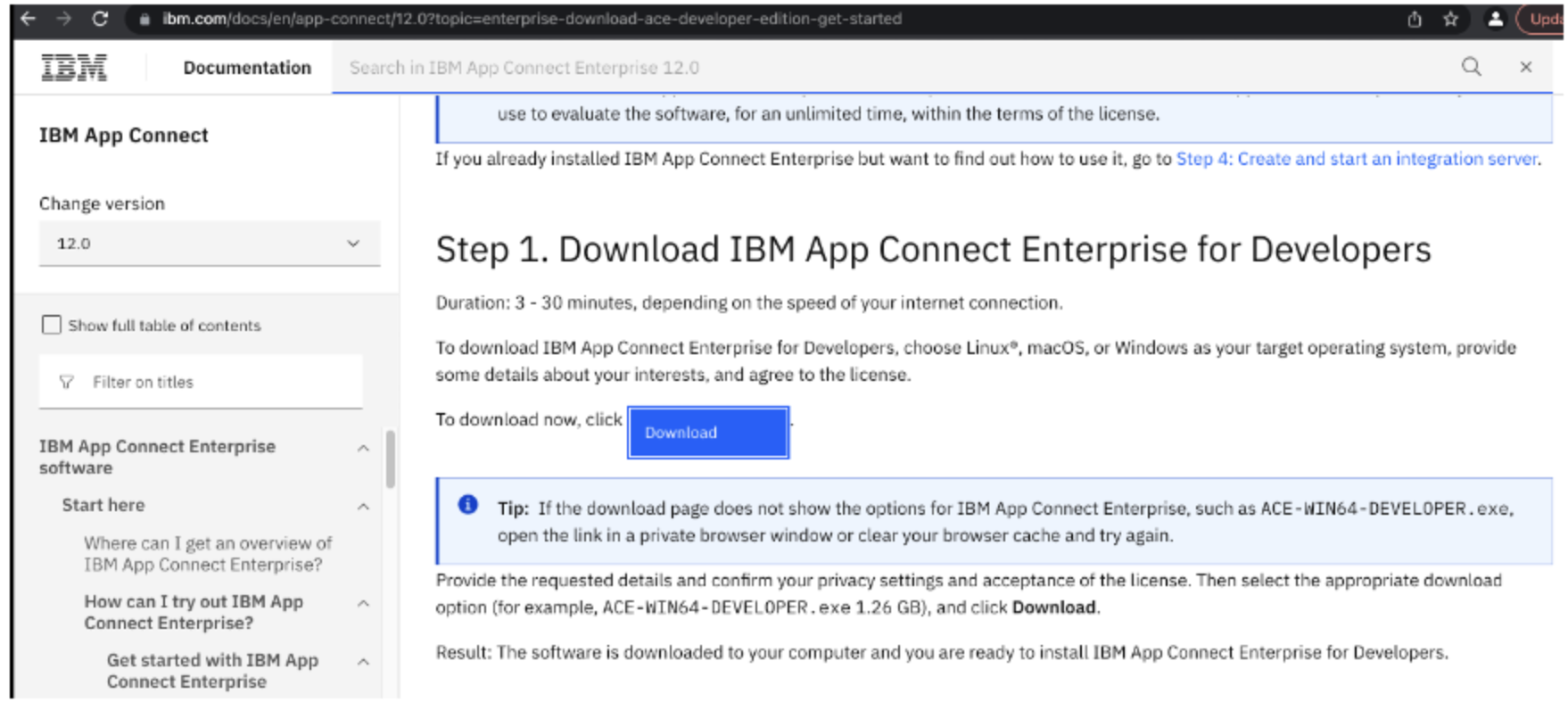
The version used in this practicum is 12.0.8

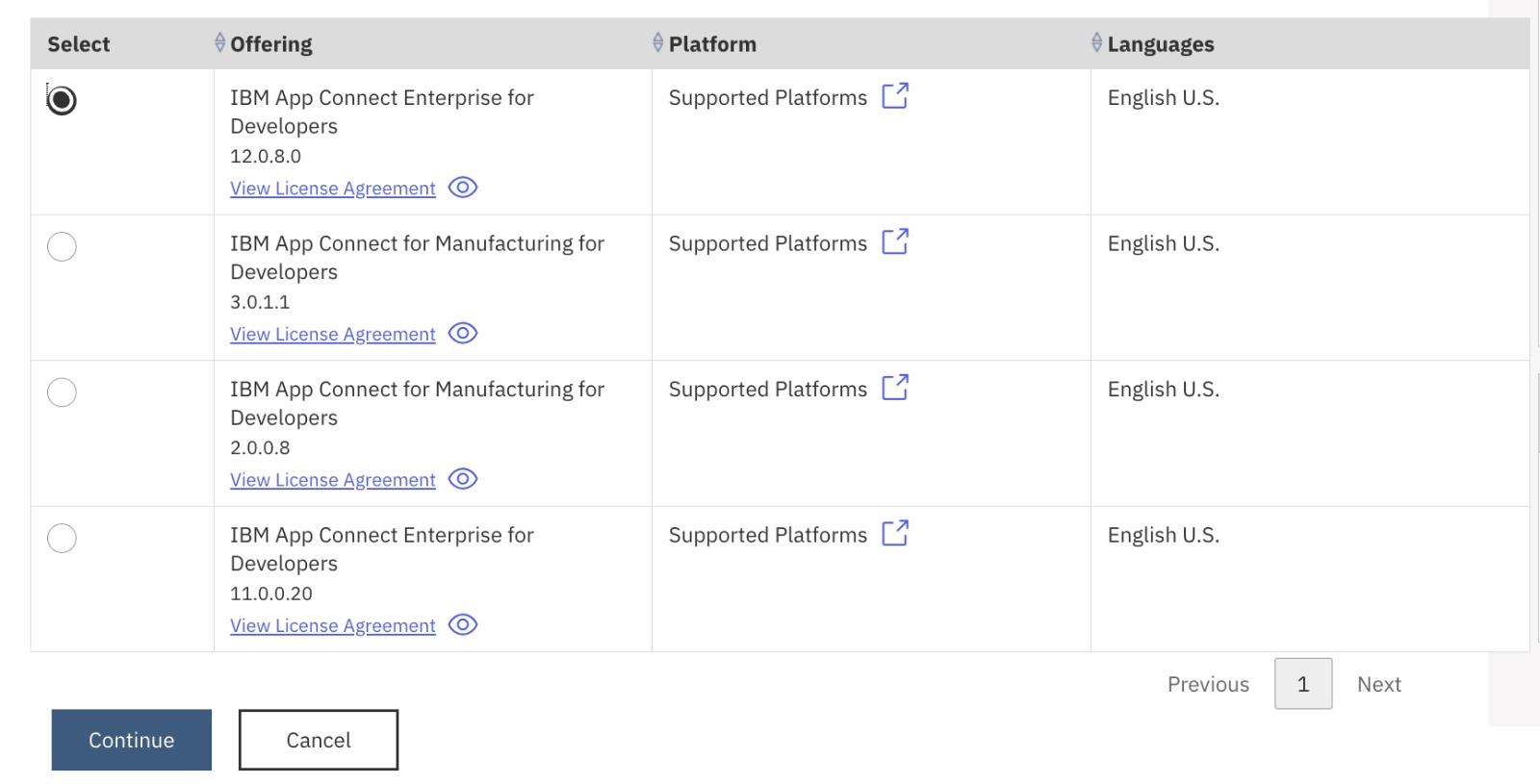
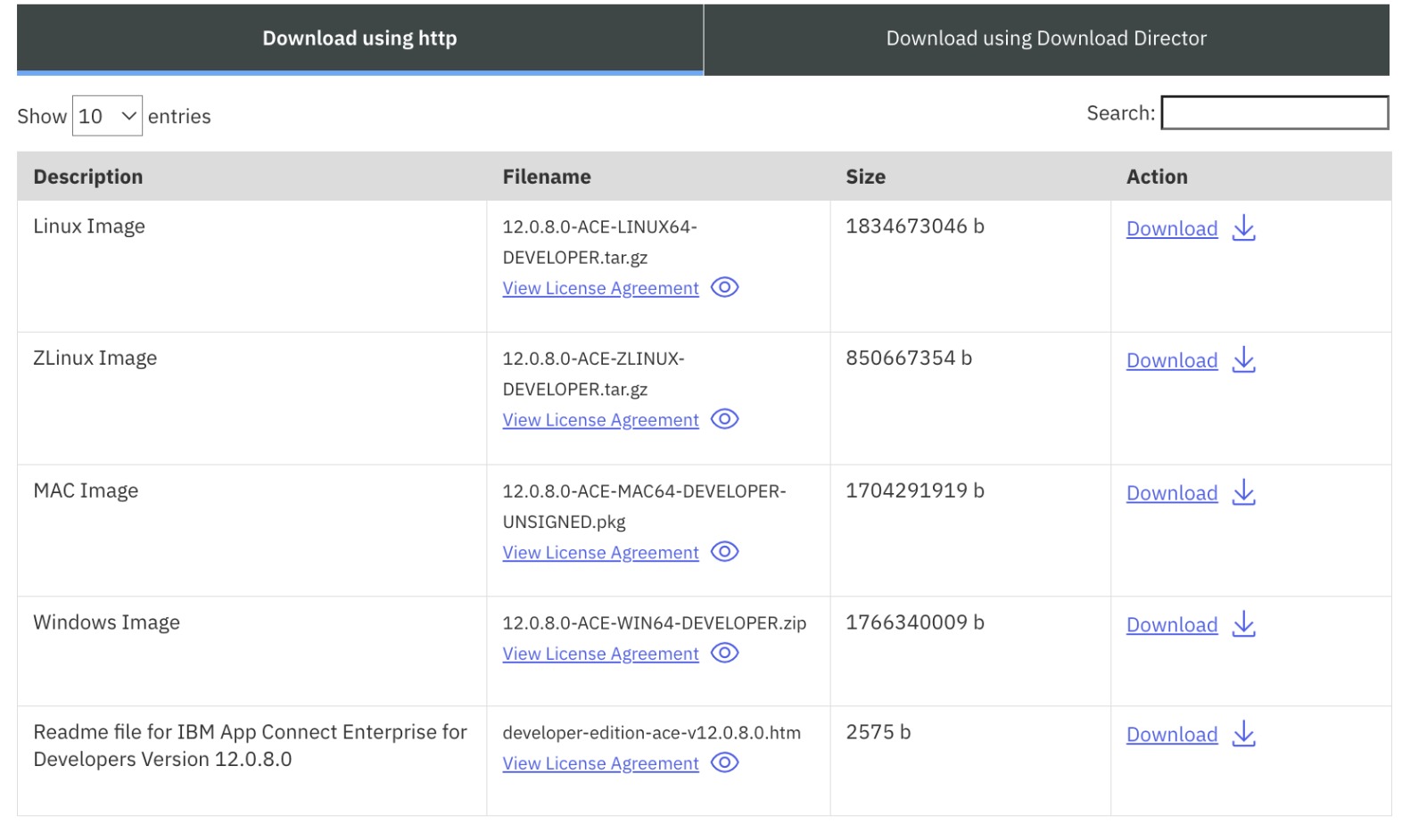
Complete the installation through the installer package you just downloaded for your OS. eg: 12.0.8.0-ACE-MAC64-DEVELOPER-UNSIGNED. You can use the IBM ACE Installation page as a guide to complete the installation.

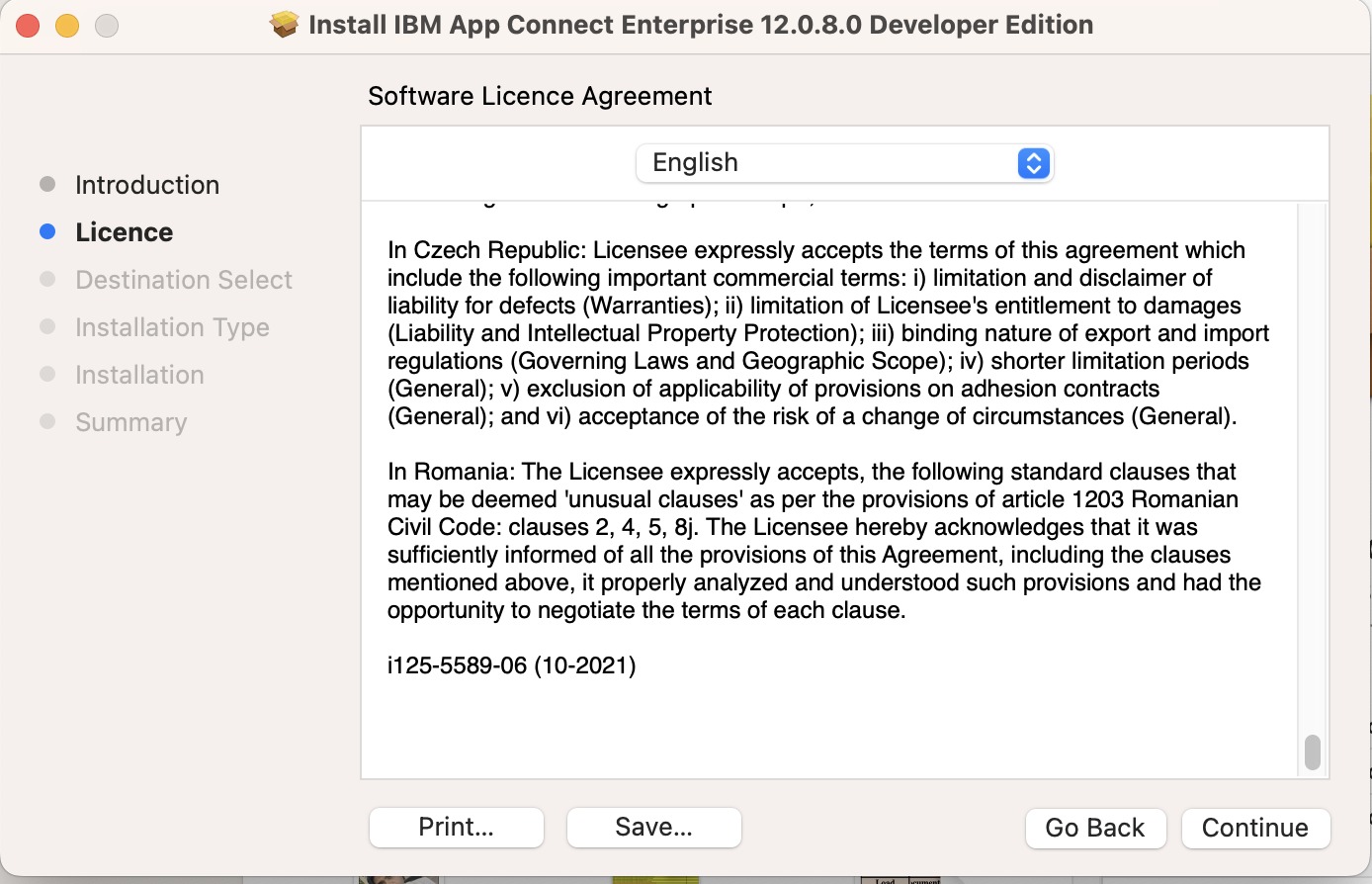
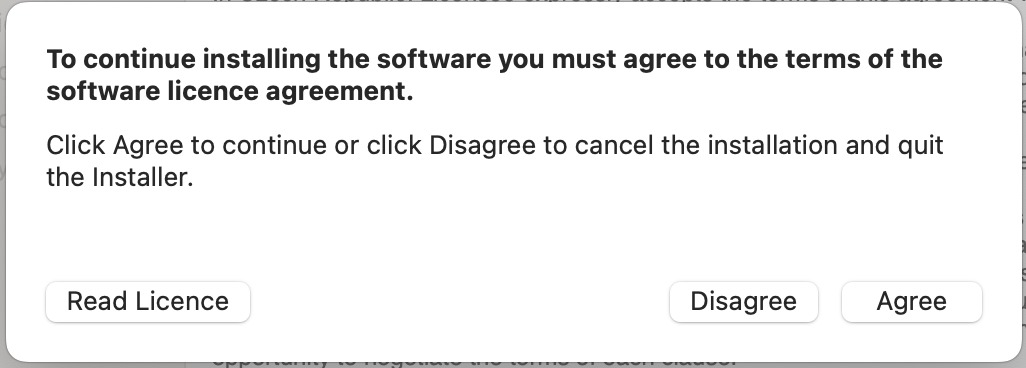
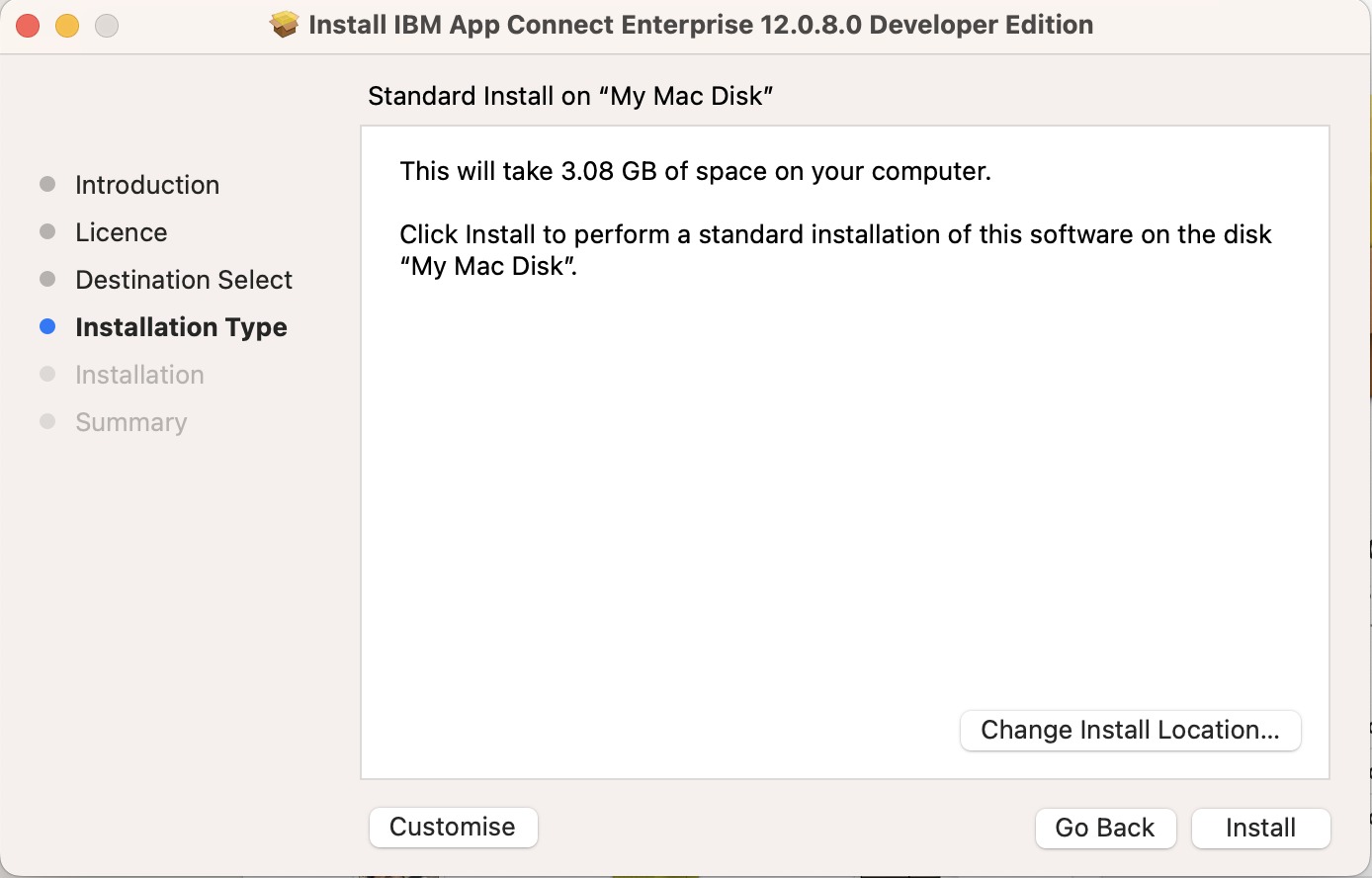
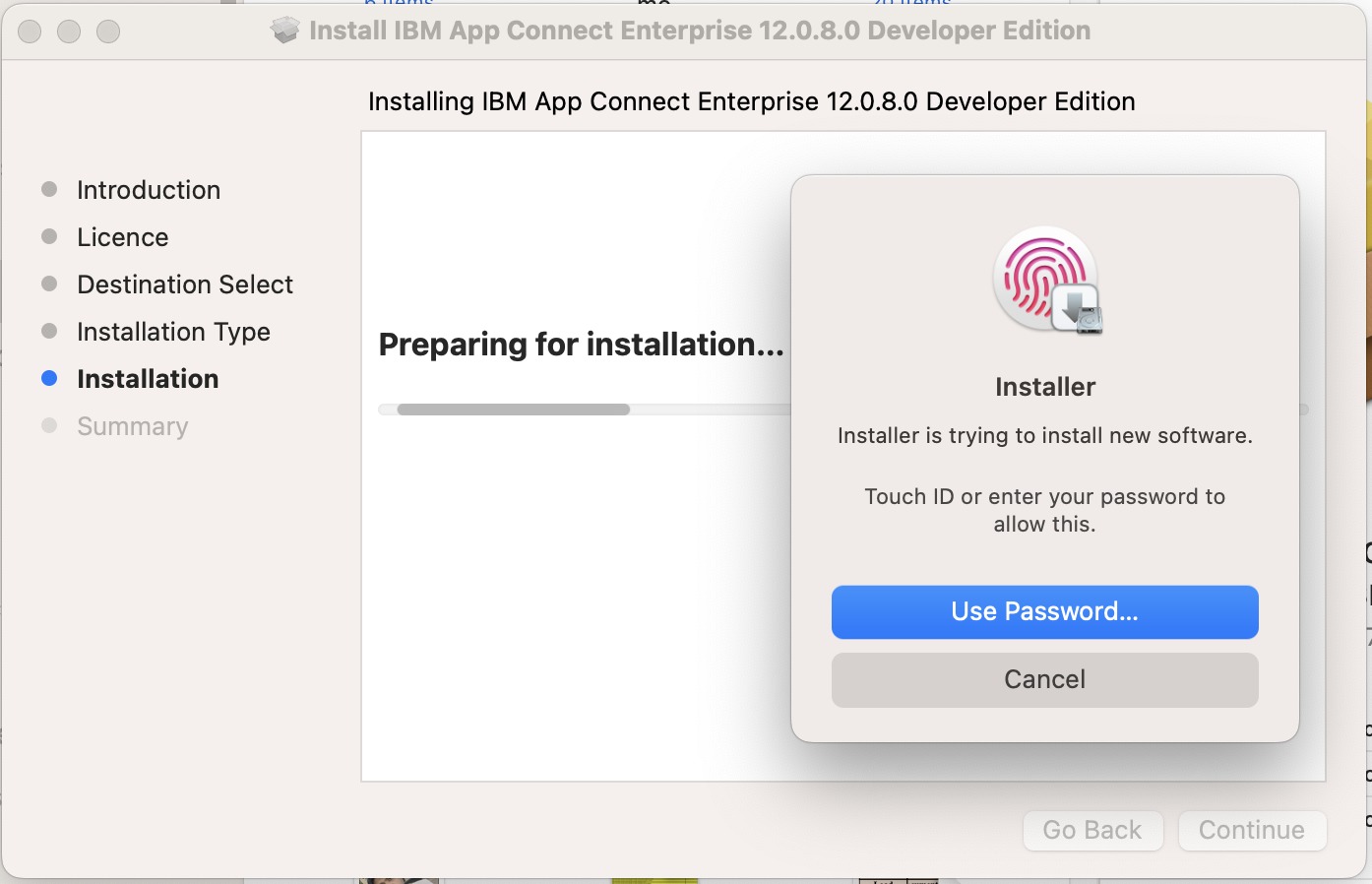
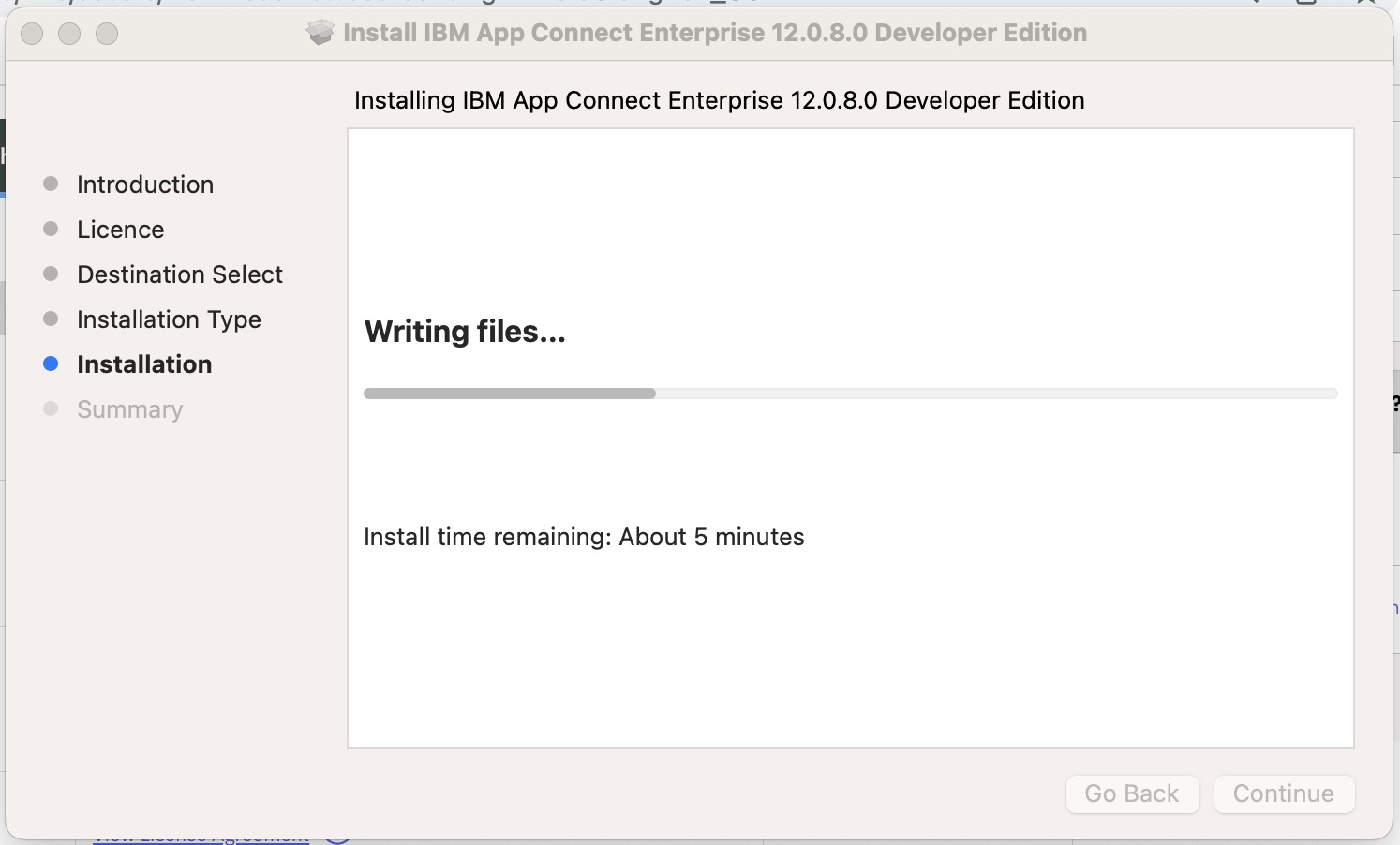
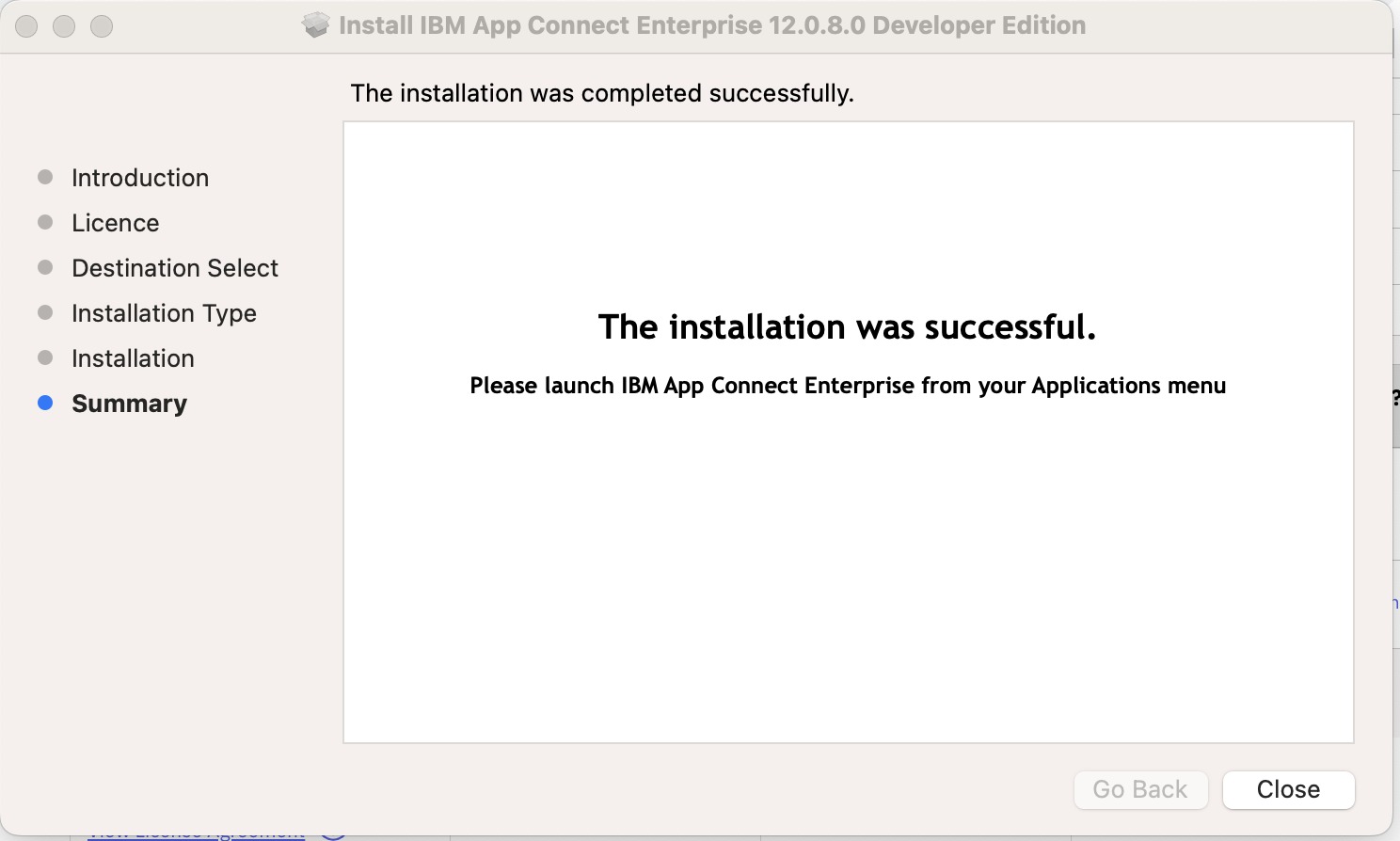
Once installed, open the installed ACE toolkit. A view similar to the screenshot below will launch.
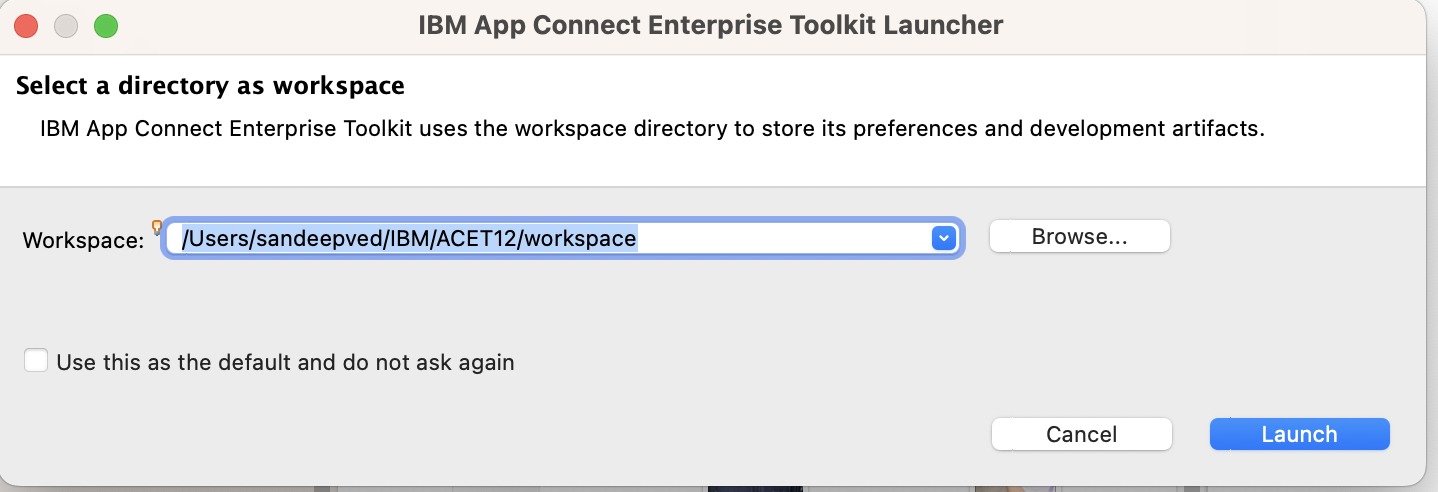
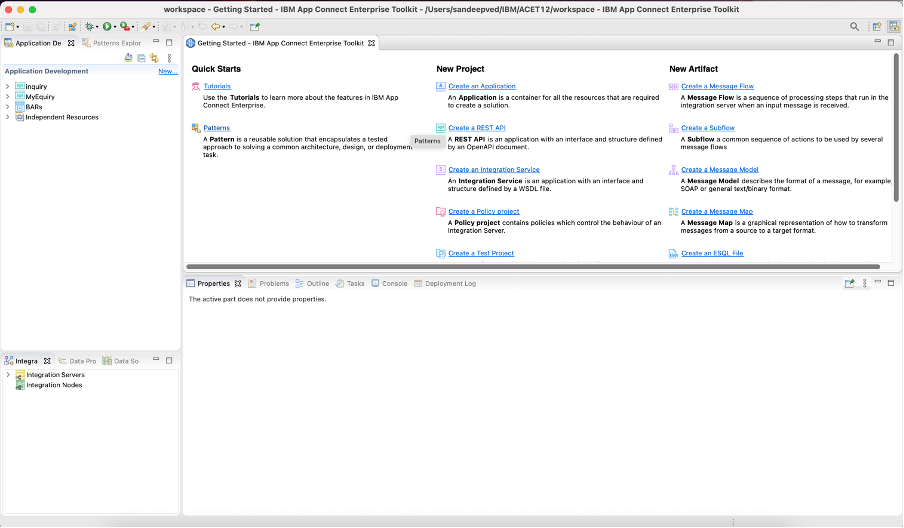
Openshift Command Line Interface (CLI) Setup
Download Openshift Command line tools (OC Client)

Download OC Client for your platform
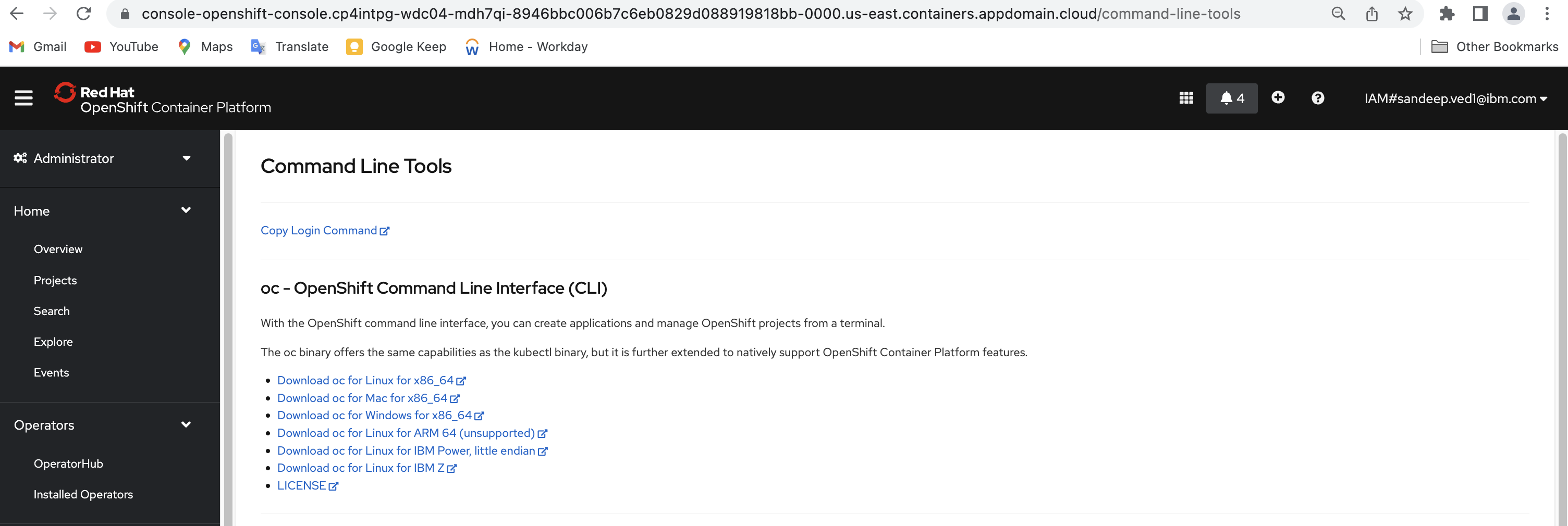
Place downloaded oc binary file (oc or oc.exe )to the path in variable for your platform.
Alternate URL Reference: https://mirror.openshift.com/pub/openshift-v4/x86_64/clients/ocp/stable-4.10/
See the below URL for more details.
https://docs.openshift.com/container-platform/4.10/cli_reference/openshift_cli/getting-started-cli.html
Mailtrap SMTP Setup
Signup for a SMTP account on mailtrap.io. Once logged in, note down your SMTP connection settings. For Example,
Host: smtp.mailtrap.io
Port: 2525
User: 2ef08bdc18285b
Password: 11xxxxxx06b8da
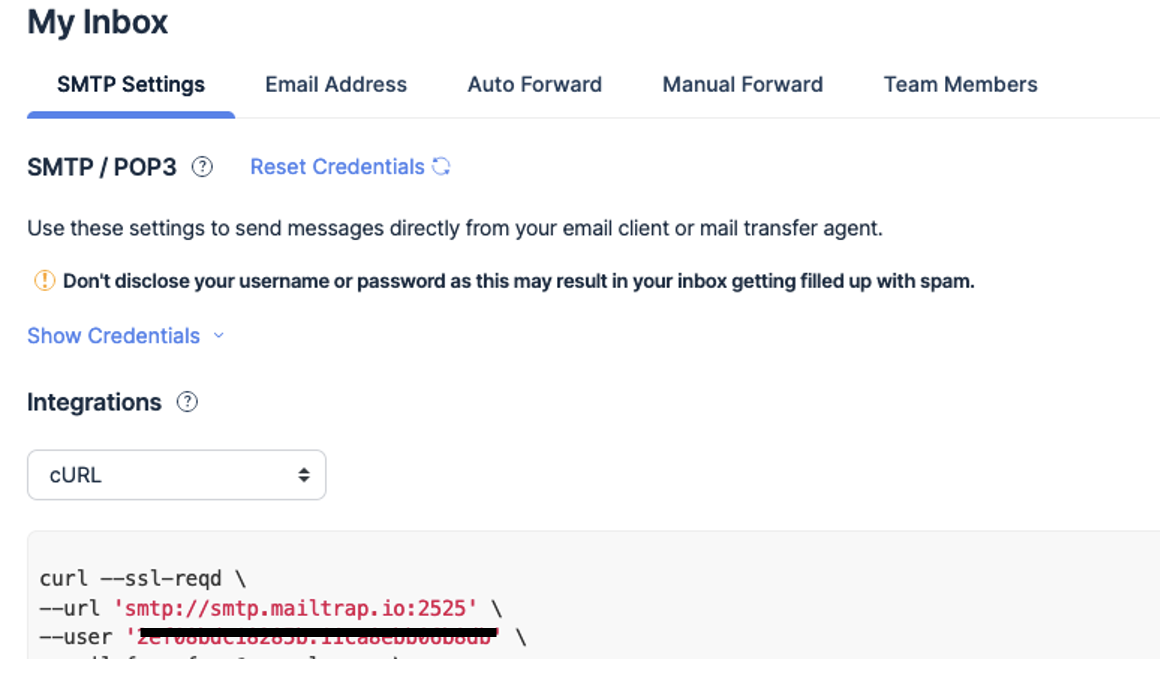
You will also need to check all your emails under MyInbox in mailtrap web site.